UNIT-1: DIGITAL DOCUMENTATION (ADVANCED) USING LIBREOFFICE WRITER Notes Class 10th IT Notes
UNIT-1: DIGITAL DOCUMENTATION (ADVANCED) USING LIBREOFFICE WRITER
Chapter 1: Introduction to Styles
What are Styles?
Definition: Styles are pre-defined formatting sets that you can apply to text, paragraphs, pages, or other elements in your document with just one click.

Real-life Example: Think of styles like dress codes:
- “Formal” = Business suit (like Heading 1 style)
- “Casual” = Jeans and t-shirt (like Normal text style)
- “Sports” = Track suit (like Quote style)
Types of Styles in LibreOffice Writer:

1. Paragraph Styles
- Controls entire paragraph formatting
- Includes font, size, alignment, spacing, indentation
- Example: Like setting rules for a whole classroom – everyone follows the same seating arrangement

2. Character Styles
- Formats selected text within a paragraph
- Changes font, color, size of specific words
- Example: Like highlighting important words with a marker in your notebook
3. Page Styles
- Controls page layout, margins, headers/footers
- Example: Like choosing different notebook types – ruled, graph paper, blank
4. Frame Styles
- Formats text boxes and graphics frames
- Example: Like decorating photo frames differently
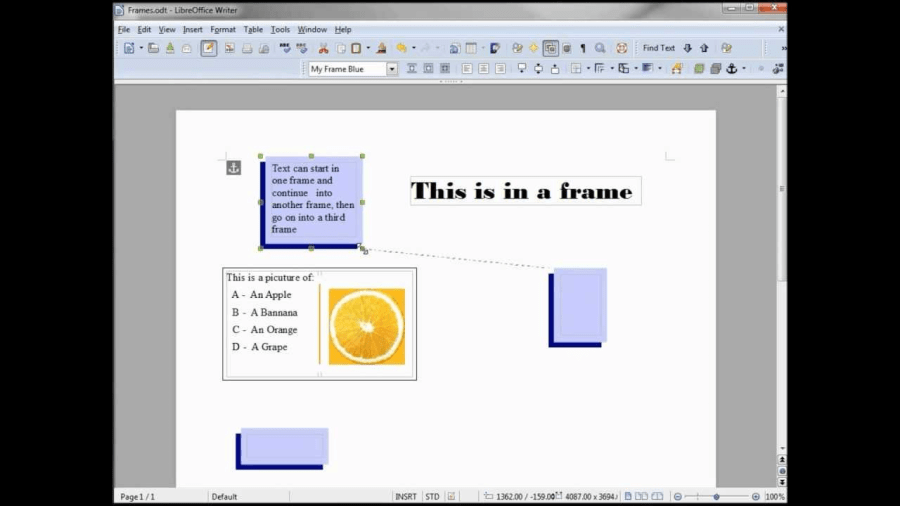
5. List Styles
- Formats numbered or bulleted lists
- Example: Like making shopping lists vs. ranking lists
Benefits of Using Styles:
- Consistency: All headings look the same
- Time-saving: Change formatting everywhere at once
- Professional appearance: Documents look organized
- Easy navigation: Create automatic table of contents
Creating and Updating a Style
Creating a New Style:
- Method 1 – From Selection:
- Format text as desired
- Select the formatted text
- Press F11 to open Styles sidebar
- Click “New Style from Selection”
- Name your style
- Method 2 – From Scratch:
- Open Styles sidebar (F11)
- Right-click in styles list
- Select “New”
- Configure all settings
- Click OK

Real-life Example: Like creating a recipe – you can either modify an existing dish or create entirely new one
Updating/Modifying a Style:
- Right-click on style name in sidebar
- Select “Modify”
- Change settings as needed
- Click OK
- All text using that style updates automatically!
Example: Like changing school uniform design – once changed, everyone wearing it looks different
Chapter 2: Working with Images
Inserting an Image in a Document
Methods to Insert Images:
- Insert Menu Method:
- Insert → Image
- Browse and select image
- Click Open

- Drag and Drop:
- Simply drag image file into document
- Copy-Paste:
- Copy image from anywhere
- Paste in document (Ctrl+V)
Real-life Example: Like putting photos in a photo album – you can glue them, slide them in pockets, or use adhesive corners
Modifying an Image

Image Editing Options:
- Resize:
- Click image to show handles
- Drag corners to resize proportionally
- Tip: Hold Shift while dragging to maintain aspect ratio
- Crop:
- Right-click → Crop Image
- Drag handles to hide unwanted parts
- Example: Like cutting extra parts from a printed photo
- Rotate/Flip:
- Right-click → Rotate or Flip
- Choose rotation angle or flip direction
- Adjust Colors:
- Right-click → Properties
- Adjust brightness, contrast, transparency
- Example: Like using photo filters on your phone
- Add Borders/Effects:
- Format → Image → Borders
- Add shadows, 3D effects
Drawing Objects

LibreOffice Writer includes basic drawing tools:
- Shapes:
- Insert → Shape
- Draw rectangles, circles, arrows, stars
- Use: Create diagrams, flowcharts
- Text Boxes:
- Insert → Text Box
- Add text anywhere on page
- Example: Like sticky notes on your notebook
- Lines and Arrows:
- Connect ideas
- Show relationships
- Example: Like drawing mind maps
Positioning Image in the Text

Wrap Options:
- No Wrap:
- Image sits on its own line
- Text above and below only
- Example: Like a full-page advertisement in newspaper
- Page Wrap:
- Text flows around all sides
- Example: Like water flowing around a rock
- Optimal Wrap:
- Text wraps on best side automatically
- Saves space
- Through:
- Text appears behind/in front of image
- Example: Like watermark on currency notes
- Tight Wrap:
- Text follows image contours closely
- Example: Like fitting puzzle pieces
Anchoring Images:
- To Paragraph: Moves with paragraph
- To Character: Moves with specific text
- To Page: Stays at fixed position
- As Character: Treats image like a large letter

Chapter 3: Advanced Features of Writer
Table of Contents (TOC)

What is TOC?
A Table of Contents is an organized list of chapters and sections with page numbers.
Real-life Example: Like the index in your textbook – helps you find topics quickly
Creating Automatic TOC:
- Step 1: Apply Heading styles to chapter titles
- Heading 1 for main chapters
- Heading 2 for sub-sections
- Heading 3 for sub-sub-sections
- Step 2: Insert TOC
- Insert → Table of Contents and Index
- Choose “Table of Contents”
- Select options
- Click OK
- Benefits:
- Updates automatically
- Clickable links to sections
- Professional appearance
Updating TOC:
- Right-click on TOC
- Select “Update Index”
- Choose “Update entire index”
Using Templates
What are Templates?
Templates are pre-designed documents with set formatting, styles, and layout.
Real-life Example: Like using a fill-in-the-blanks form – structure is ready, you just add content
Types of Templates:
- Letter templates: For formal/informal letters
- Resume templates: For job applications
- Report templates: For projects
- Certificate templates: For awards
Creating a Template:
- Design your document
- File → Templates → Save as Template
- Name and categorize
- Use anytime by File → New → Templates
Benefits:
- Saves time
- Ensures consistency
- Professional results
- Reusable
Track Changes Feature
What is Track Changes?
A feature that records all edits made to a document, showing who made what changes and when.
Real-life Example: Like a teacher marking corrections on your assignment with red pen – you can see all suggestions
How to Use:
- Enable Track Changes:
- Edit → Track Changes → Record
- Or press Ctrl+Shift+C
- Making Changes:
- Additions appear in different color
- Deletions show as strikethrough
- Each user gets different color
- Review Changes:
- Edit → Track Changes → Manage
- Accept or Reject each change
- Add comments for discussion
Benefits:
- Collaboration: Multiple people can suggest edits
- Version Control: See document evolution
- Accountability: Know who changed what
- Learning: Understand why changes were made
Practical Uses:
- Group projects
- Teacher feedback
- Document reviews
- Editing assignments
Tips for Success:
- Practice each feature hands-on
- Use keyboard shortcuts for efficiency
- Experiment with different options
- Save your work frequently
- Create your own examples
Remember: The best way to learn these features is by doing. Open LibreOffice Writer and try each feature as you study!
Discover more from EduGrown School
Subscribe to get the latest posts sent to your email.
